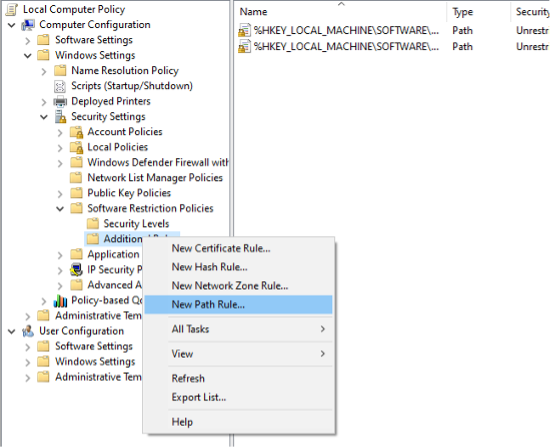WIKI UAT
...
Follow these steps if you are not being able to run .exe:
Version 5.0.0.2 & later
- Press Windows key + R together to open RUN.
- Write gpedit.msc and click OK
- Navigate through Computer Configuration > Windows Settings > Security Settings > Software Restriction Policies.
- If there are No Software Restriction Policies Defined:
- Right click on Software Restriction Policies and select New Software Restriction Policies, it will create two new subfolders Security Levels and Additional Rules.
- Right click on Additional Rules and select New Path Rule.
Version 5.0.0.2 & later
- Enter the path where you want to allow executable files to run. For example %USERPROFILE%\{Program Files or Program Files (x86)}\Infosysta\OTJ Jira for Outlook\*.exe
...
- Click on Security Level menu, select Unrestricted and then click OK.
Before Version 5.0.0.2
- Press Windows key + R together to open RUN.
- Write gpedit.msc and click OK
- Navigate through Computer Configuration > Windows Settings > Security Settings > Software Restriction Policies.
- If there are No Software Restriction Policies Defined:
- Right click on Software Restriction Policies and select New Software Restriction Policies, it will create two new subfolders Security Levels and Additional Rules.
- Right click on Additional Rules and select New Path Rule.
- Enter the path where you want to allow executable files to run. For example: %USERPROFILE%\AppData\Local\OTJJiraForOutlook\*.exe
...