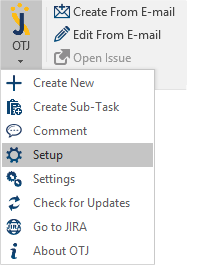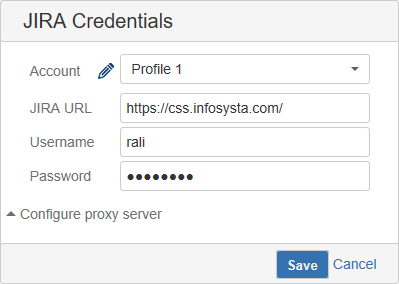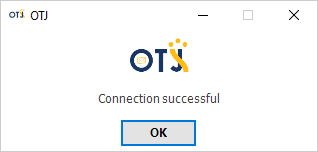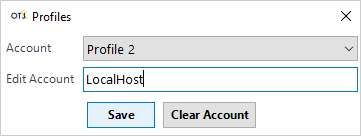WIKI UAT
| Section | ||
|---|---|---|
| ||
After installing Outlook To JIRA:
5. Fill the required fields:
6. Once all fields are filled with the right information, click on “Save” 7. A “Connection Successful” message should appear (only if the information provided is correct)
8. Click on "OK"
|
| Warning |
|---|
This space is outdated. Please head to the new documentation here. |